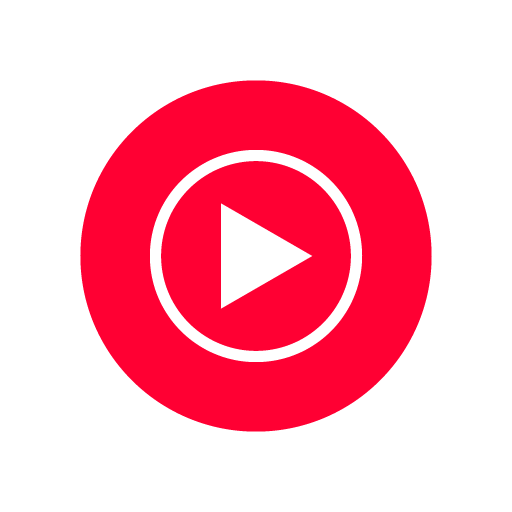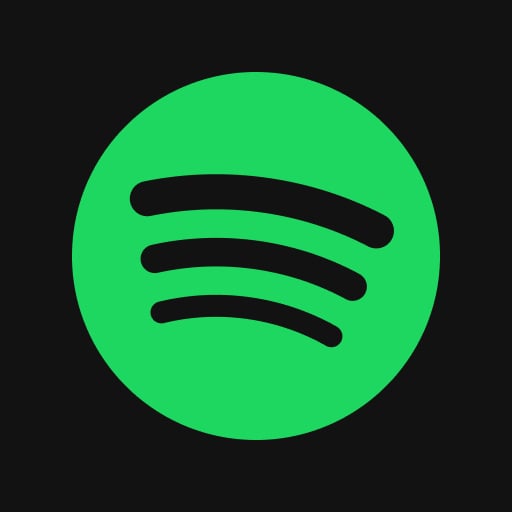Introduction: What is the Chord AI App?
Your Pocket Music Analyst (Hook)
Imagine hearing a song you love and instantly knowing the chords, just like magic. That’s the core idea behind the Chord AI app. Think of it like having a helpful music expert right in your pocket. Maybe you’re a guitarist trying to learn a tricky solo, or a piano player wanting to accompany a new pop song. This AI music analysis tool aims to remove the guesswork, making learning and playing music more accessible.1 It’s designed to listen to music and tell you what’s happening musically.
Core Functionality: AI-Powered Chord & Beat Recognition
At its heart, the Chord AI app uses artificial intelligence to perform music transcription tasks. Its main jobs are:
- Chord Recognition: The app listens to an audio source (like an MP3 file or even a YouTube link) and identifies the musical chords being played (e.g., C Major, G minor, F7). It functions as a sophisticated chord finder.
- Beat Detection: Beyond chords, it also analyzes the rhythm and helps identify the beat or tempo of the song.
This core functionality allows the app to break down complex audio into understandable musical elements for musicians.
Getting Started: How to Use Chord AI Effectively
Ready to unlock the power of the Chord AI app for your instrument practice? This section provides a clear Chord AI app guide on how to install the application, import music for analysis, navigate the interface, use essential practice features, and maximize the AI’s recognition capabilities. Following these steps will help you use this AI music analysis tool effectively from the start.
Importing Your First Song (File vs. Link vs. Mic
Chord AI offers several ways to get music into the app for analysis:
- Using Audio Files: You can directly select audio files (like MP3, M4A, WAV) stored locally on your device or in connected cloud services (like iCloud Drive or Google Drive). This method is ideal for analyzing personal recordings or legally purchased music tracks.
- Using Links (YouTube/SoundCloud): A very common method is to Chord AI import audio from YouTube or SoundCloud. You can often search these platforms within Chord AI itself, or use the ‘Share’ feature in the YouTube/SoundCloud app and send the link directly to Chord AI. This makes it easy to learn popular songs or covers.
- Using the Microphone: This engages Chord AI’s real-time analysis feature . Select the microphone input, play music near your device (or play your instrument), and the app will attempt to identify chords live as it hears them. It’s useful for quick analysis or figuring out parts during a jam session.
Select the import method that best suits the source of the music you want to learn.
Understanding the Interface and Display
After the AI analyzes your chosen song, Chord AI presents the results in a helpful interface. Key elements typically include:
- Chord Timeline: The main part of the screen usually shows the detected chords laid out sequentially over a visual representation of the song (like a waveform or simplified grid).
- Playback Position: An indicator shows the current point in the song during playback.
- Chord Diagrams: When an instrument like Guitar, Piano, or Ukulele is selected, the app displays fingerings or key positions for the current chord.
- Control Bar: Contains buttons for play/pause, rewind/forward, and access to other features like speed, pitch, and looping.
- Settings Menu: Often accessible via an icon (like ‘…’, gear, or menu bars), this allows you to change instruments, adjust analysis settings, or access export options.
Spend a few minutes exploring the screen; it’s generally designed for musicians to grasp quickly.
Using Playback and Loop Features for PracticeChord AI excels as one of the essential music practice tools thanks to its playback manipulation features:
- Speed Adjustment: If a song section is too fast, use the speed control (often a slider or +/- buttons) to slow it down. This allows you to practice accurately without altering the song’s key, making using Chord AI for music practice very effective.
- Loop Function: To focus on a specific part (like a difficult chorus or solo), use the loop feature. You typically tap a loop button once to set the start point, play or scrub to the desired end point, and tap the button again to set the end. The selected section will repeat, allowing for focused repetition.
Mastering these controls significantly enhances your instrument practice sessions.
Tips for Improving Recognition Accuracy (Audio Quality Matters!)
To get the most reliable results from Chord AI’s artificial intelligence in music processing, feed it good quality audio. Accuracy depends heavily on the input:
- Prefer Clear Sources: Studio recordings generally yield better results than noisy live recordings or low-quality rips. The cleaner the audio, the better the piano chord recognition or guitar chord detection.
- Isolate the Music: When using the microphone, minimize talking, background noise, or other sounds that aren’t part of the music you want analyzed.
- Consider Complexity: Very dense arrangements with many effects or instruments playing simultaneously can be more challenging for any audio to chords converter. Simpler arrangements are often recognized more easily.
- Use Official Sources: When importing from links, official artist channels or high-quality audio uploads usually provide better source material than bootlegs or heavily compressed videos.
Remember these tips to help the Chord AI app perform at its best when you learn song chords.
Additional Information
- Version 2.7.58
- Size 230 MB
- Requires Android 8.0
- Update March 30, 2025
- Developed by Chord ai
- Category Music Audio
- Package Name com.chordai